How It Works
Easily interact with your GIS data in the field.
PREPARING YOUR DATA
MineAR is simple to use. It’s compatible with GIS software products commonly used in the industry and GIS data types in use by ESRI, QGIS, Manifold GIS, Minesite, Vulcan, Leapfrog, and MapInfo.
Before loading your datasets into the app, here’s how to prepare your data:
- Column names should be simple. For example, ‘cu_ppm’ is an easy way to name an attribute of our data containing copper values in parts per million.
- You’ll also want to make sure attributes are numeric. MineAR does not display text attributes (eg. ‘granite’). We assign numeric codes to lithologies for stylizing.
- Data such as drill holes that contain 'from - to' attribute information must be converted to a singular 'elevation' value. Most desktop GIS software can perform this conversion for you.
- Export as a CSV or GeoJSON file. Point data often represents drill holes or soil samples, with columns representing latitude (Y) longitude (X), and elevation (Z). Export line (polyline) and shape (polygon) data as GeoJSON.
IMPORTING YOUR DATA
To important your data from a web browser, follow these instructions:
- Visit gominear.com and sign in
- Click Add a New Project and then click Upload
- Select your dataset
- IF uploading a CSV: Enter a Name, and the appropriate column names for X (longitude), Y (latitude) and Z (elevation- if exists)
- IF uploading a GeoJSON: Enter a Name
- Finally, enter the appropriate dataset projection (EPSG:4326 or EPSG3857)
From the MineAR mobile app, follow these instructions to import your data:
- Sign into your MineAR account
- Tap Projects from the bottom menu
- Select an existing project or create a new one
- Tap Upload and select your dataset
- Enter the appropriate column names for X (longitude), Y (latitude) ans Z (elevation) and then select the appropriate dataset projection (EPSG:4326 or EPSG3857)
VIEWING YOUR DATA
To view your GIS data in the field, simply open the MineAR app, sign in, and tap Projects from the bottom menu. Expand the project you wish to view and turn on the dataset.
To stylize the data, tap on Styles located on the bottom menu. Scroll to the attribute you wish to style. Once you tap on the attribute, the data will be styled from low-high and cold-hot colors.
Keep in mind that datasets for import must be in either EPSG:3857 (world mercator) or EPSG:4326 (decimal latitude/longitude) projection. Elevation values are not necessary for viewing within the app. Data without 3D coordinates (elevation) will be projected onto an elevation surface.
When you stylize your data, the MineAR app will evaluate the total spread of the numeric data in the dataset to build a spectrum of colors. Those colors represent a range of high to low values with cold to hot colors for your data.
Our NearMe technology shows a three-dimensional view of the terrain and geography including the roads, rivers, points of interest, elevation models, and minerals below you from your data in augmented reality of your location. This service is particularly helpful in the discovery of new mining or drilling locations so you can compare the topography and the terrain.
Want to know more?
Join MineAR’s community of explorers free for seven days. Our free trial for early adopters allows you to upload and view your data plus other premium features that lets you stylize your data.